Hello everybody! I hope you are doing fine and healthy. To pass the time, I finished a new update, special thanks goes to Martin Fooks for valuable input (most important: Saving images in Android 8+9 should work now). So, what changed? But first, a Mandelbrot Set in a Newton Set using Orbit Traps:
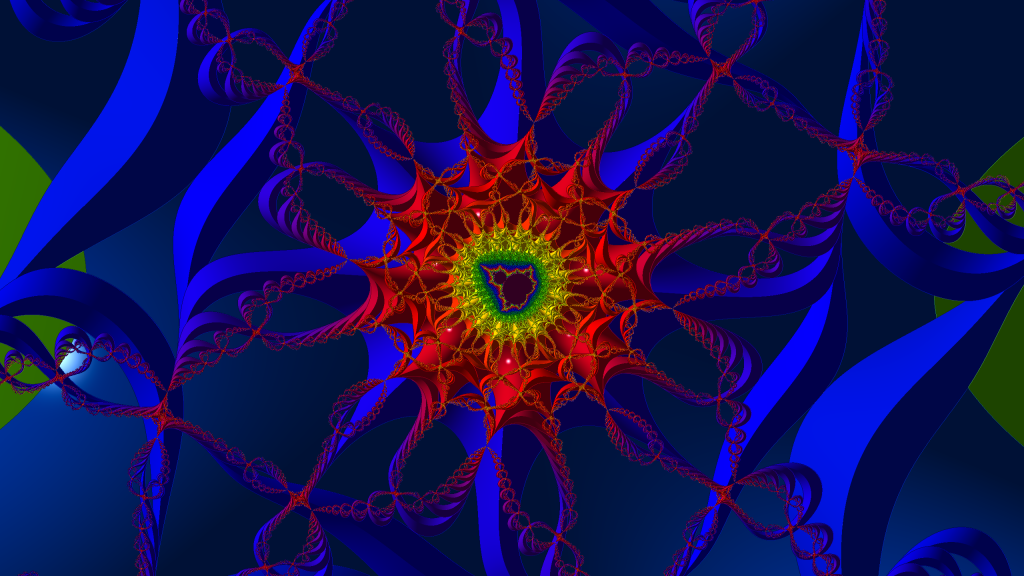
Best things first:
On-screen-edit Palette offsets and light direction
In the previous version I added the “Edit Light on Screen”-feature. Dragging around a light source to change the direction of it. I improved this further and added a similar feature for color palettes. Now, it uses a drop-down menu next to the “Forward” and “Parameter”-button:

There are in total four choices
- None: All touch events for the main screen are deactivated. So, no accidental edits.
- Scale Mode: The usual, Google-Maps-alike zoom controls. In the main menu in Settings, it can be further configured (Rotation Lock was fixed in this version also btw.)
- Light Mode: Instead of dragging around a light source, now simply select where it should be positioned (within the middle circle).
- Palette Mode: Allows to shift around the palette offsets. Hooray for two-dimensional palettes, they show their full potential here. In the context menu of palettes it can be specified if a palette should not be modified in this mode. This is the most addictive feature for me so far…
For Light Mode and Palette Mode, the image is a bit down sampled to allow a smooth animation.
Save Image
Save Image was a bit a problem in Fract. The main reason were some changes on how permissions work in Android 10 (my phone uses Android 10), so for Android 9 saving was not possible it seems. Anyways, this was fixed, images are now added as PNG to the folder “Fract” inside the “Pictures”-folder, and they will show up in your Gallery. For Android 8+9 you need to grant the “write external storage”-permission for this to work.
Image Size
This was a suggestion by Martin Fooks, and it makes sense: I always use the same image resolutions to render images, and therefore I added a drop-down menu to pick a predefined resolution (all in 16:9 ratio). These are
- 720p: 1280 x 720. This is also the new default resolution.
- 1080p: 1920 x 1080.
- 1440p: 2560 x 1440 pixels
- Custom: Pick whatever you want. I managed to successfully render images with size 8000×6000.
Of course, apart from that there are the usual bug fixes. And slowly the numbers of Fract users is rising. So, thanks for using my app, full roll-out will follow within the next days, until then, stay healthy. And let’s close this post with a zoom into the phoenix set:

Cheers,
— Karl
